How to Reset Your Apple Watch

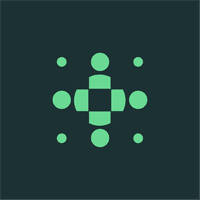
How to Reset Your Apple Watch
Resetting your Apple Watch can resolve various issues and improve its performance. Whether you're experiencing software glitches, connection problems, or simply want to start fresh, a reset can help. In this article, we will guide you through the process, ensuring that you know exactly what to do. Before we begin, let's understand why resetting your Apple Watch may be necessary.
Understanding the Need to Reset Your Apple Watch
Resetting your Apple Watch can be a valuable troubleshooting step. It allows you to resolve software conflicts and eliminate settings that may be causing issues. By resetting your Apple Watch, you can restore it to its factory settings, erasing all personal data in the process. While this may sound drastic, it can often be the best solution when facing persistent problems.
When it comes to technology, glitches and malfunctions are not uncommon. Your Apple Watch, as advanced as it is, is no exception. Sometimes, despite its sleek design and impressive capabilities, it can encounter issues that hinder its performance. That's where resetting your Apple Watch comes in as a potential solution.
Imagine this scenario: you're in the middle of a workout, relying on your Apple Watch to track your heart rate and count your steps. Suddenly, the watch freezes, leaving you frustrated and unable to continue monitoring your progress. In situations like these, a reset can be a game-changer. It can help resolve the freeze, allowing you to get back to your workout without missing a beat.
Common Reasons for Resetting Your Apple Watch
There are several common scenarios in which resetting your Apple Watch becomes necessary. If your watch frequently freezes, crashes, or experiences apps that won't open, a reset can help. It's like giving your watch a fresh start, wiping away any glitches or bugs that may have been causing these frustrating issues.
Another situation where resetting your Apple Watch is essential is when you're planning to sell or give away your device. You wouldn't want your personal information to fall into the wrong hands, would you? By performing a reset, you ensure that all your personal data is removed, leaving the watch ready for its new owner.
Precautions Before Resetting Your Apple Watch
Before proceeding with the reset, it's crucial to take some precautions. First and foremost, you need to make sure that your Apple Watch has sufficient battery power. A low battery during the reset process can result in errors or incomplete resets, which can be frustrating and time-consuming.
Additionally, it's vital to unpair your Apple Watch from your iPhone before initiating the reset. This step allows you to back up your data, ensuring that you don't lose any important information. Unpairing your watch also helps prevent any potential issues that may arise during the reset process.
By following these precautions, you can ensure a smooth and successful reset of your Apple Watch, allowing you to enjoy a fresh start with your device.
Preparing Your Apple Watch for Reset
Properly preparing your Apple Watch before resetting it is essential. This ensures that you don't lose any important data and that the process goes smoothly. Let's take a look at the steps to prepare your Apple Watch for reset.
Backing Up Your Apple Watch Data
Before resetting your Apple Watch, it's wise to back up your data. This ensures that you can restore your settings, apps, and preferences after the reset. To back up your Apple Watch, ensure that your iPhone is connected to Wi-Fi and open the Apple Watch app. Go to the My Watch tab, select your watch, and tap "i" next to it. From there, choose "Unpair Apple Watch" and keep your iPhone close to your watch until the unpairing process is complete. The backup will automatically occur during this process.
Unpairing Your Apple Watch from Your iPhone
After backing up your data, it's time to unpair your Apple Watch from your iPhone. To do this, open the Apple Watch app on your iPhone and go to the My Watch tab. Select your watch and tap "i" next to it. Finally, tap "Unpair Apple Watch," and confirm your decision. This will disconnect your Apple Watch from your iPhone.
Step-by-Step Guide to Reset Your Apple Watch
Now that your Apple Watch is prepared for reset, let's dive into the step-by-step guide to performing the reset.
Accessing the Settings on Your Apple Watch
To begin the reset process, access the settings on your Apple Watch. From the home screen, tap the Settings app, easily recognizable by the gear icon. This will open the settings panel of your watch.
Initiating the Reset Process
Once you're in the settings panel, scroll down to find the "General" option. Tap it to access the general settings. Within the general settings, you'll see an option called "Reset." Tap this, and from there, you can choose to reset various aspects of your Apple Watch. For a complete reset, select the "Erase All Content and Settings" option. This will start the reset process.
Troubleshooting Post-Reset Issues
After resetting your Apple Watch, you may encounter a few issues during the setup process. Let's address the necessary troubleshooting steps.
Reconnecting Your Apple Watch to Your iPhone
To reconnect your Apple Watch to your iPhone, simply follow the on-screen instructions during the setup process. Ensure that your iPhone has a stable internet connection, and keep your Apple Watch close to your iPhone. This will allow the devices to pair successfully.
Restoring Your Apple Watch Data
After successfully connecting your Apple Watch to your iPhone, you can restore your data. During the setup process, choose the option to restore from a backup. If you backed up your Apple Watch data earlier, you can select the backup you want to restore. This will restore your apps, settings, and preferences to your Apple Watch, saving you the hassle of setting them up again.
Preventive Measures to Avoid Frequent Resets
While resetting your Apple Watch can be an effective solution, it's best to prevent the need for frequent resets. Let's explore a few preventive measures to keep your Apple Watch running smoothly.
Regular Updates for Your Apple Watch
Regular software updates can help prevent issues and improve the performance of your Apple Watch. Keep an eye out for updates from Apple and ensure that you install them promptly. These updates often include bug fixes and new features, ensuring a smooth user experience.
Proper Maintenance and Care for Your Apple Watch
Proper maintenance and care can go a long way in maintaining the optimal performance of your Apple Watch. Avoid exposing your device to extreme temperatures, moisture, or direct sunlight. Clean the screen and bands regularly with a soft cloth. Additionally, make sure to keep your Apple Watch free from dust and debris.
By following these preventive measures, you can minimize the chances of encountering issues that may require a reset.
Resetting your Apple Watch can be a powerful troubleshooting tool. Whether you're facing software glitches, connection problems, or just want a fresh start, understanding how to reset your Apple Watch is essential. Remember to back up your data, unpair your Apple Watch, and follow the step-by-step guide for a successful reset. By practicing preventive measures, you can minimize the need for frequent resets and enjoy a seamless Apple Watch experience.
Looking to track your body composition changes over time? BodySpec offers affordable DEXA scans that provide detailed insights into your body fat, muscle mass, and bone health. Discover the benefits of regular DEXA scans and take control of your fitness journey today.



