How to Restart Your Apple Watch

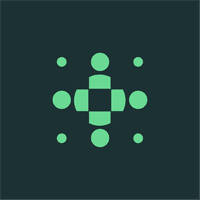
How to Restart Your Apple Watch
Restarting your Apple Watch is a simple yet effective solution to many common issues that you may encounter while using this innovative device. By understanding the importance of restarting and following the right steps, you can quickly resolve problems and ensure optimal performance. This comprehensive guide will walk you through the process, offer troubleshooting tips, and provide essential maintenance advice to keep your Apple Watch running smoothly.
Understanding the Need to Restart Your Apple Watch
Restarting your Apple Watch is often the key to fixing various issues that may arise during regular use. Even though these watches are designed to be reliable and efficient, occasional glitches can occur. Restarting your device helps to refresh its system, clear temporary files, and resolve minor software errors, allowing it to function properly again.
When it comes to technology, even the most advanced devices can experience hiccups from time to time. The Apple Watch, with its sleek design and cutting-edge features, is no exception. While it may seem like a small inconvenience, a frozen or unresponsive Apple Watch can be frustrating. That's where restarting your device comes in handy.
Imagine you're in the middle of an intense workout, tracking your heart rate and steps on your Apple Watch, when suddenly, it freezes. You tap the screen, swipe left and right, but nothing happens. It's as if time has stood still. In this situation, a quick restart can save the day. By simply powering off and on your Apple Watch, you give it a chance to reset and start fresh.
Common Issues that Require Restarting
There are several common issues that may indicate the need for a restart. If you notice your Apple Watch freezing or becoming unresponsive, experiencing sluggish performance, or encountering problems with apps, a restart can help to address these concerns. Additionally, issues with syncing data or connectivity problems with your iPhone can often be resolved by restarting your Apple Watch.
Let's say you're in a rush to catch a train, and you rely on your Apple Watch to keep you on schedule. Suddenly, you notice that it's taking forever to open your favorite apps. The once smooth and seamless experience has turned into a frustrating waiting game. This is a clear sign that your Apple Watch needs a restart. By doing so, you give it a chance to clear out any temporary files or software glitches that might be causing the slowdown.
Another common issue that may require a restart is when your Apple Watch fails to sync data with your iPhone. You've been diligently tracking your fitness goals, but the information doesn't seem to be updating on your phone. Frustrated, you wonder if all your hard work has been in vain. Fear not, for a simple restart of your Apple Watch can often solve this problem. By restarting, you give your watch a chance to establish a fresh connection with your iPhone, ensuring that your data is accurately synced.
Benefits of Regularly Restarting Your Watch
Regularly restarting your Apple Watch offers several benefits. First and foremost, it helps to improve performance by optimizing the device's software. This is particularly important when you have used your watch for an extended period or have multiple apps running simultaneously. Restarting also helps to conserve battery life and ensure that essential updates are installed correctly, enhancing both efficiency and security.
Think of your Apple Watch as a well-oiled machine. Just like any machine, it needs regular maintenance to keep it running smoothly. By restarting your watch regularly, you give it a chance to optimize its software and clear out any unnecessary clutter. This, in turn, improves its overall performance, ensuring that it operates at its full potential.
Battery life is another aspect that can benefit from regular restarts. Over time, as you use your Apple Watch, certain processes and apps may drain the battery more quickly than others. By restarting your watch, you allow it to refresh and close any unnecessary background processes, thus conserving battery life and ensuring that it lasts longer throughout the day.
Furthermore, regular restarts help to ensure that essential updates are installed correctly. Just like your iPhone or computer, your Apple Watch receives periodic software updates that introduce new features and fix bugs. By restarting your watch, you give it the opportunity to properly install these updates, ensuring that your device is up to date and secure.
In conclusion, restarting your Apple Watch is not just a simple task but an essential one. It can help resolve common issues, improve performance, conserve battery life, and ensure that your device is up to date. So, the next time you encounter a frozen screen or sluggish performance, don't hesitate to give your Apple Watch a fresh start by restarting it.
Precautions Before Restarting Your Apple Watch
Before restarting your Apple Watch, it is important to take a few precautions to safeguard your data and avoid potential issues.
Saving Your Data
Prior to restarting, ensure that any unsynchronized data is saved and backed up. This includes any workout or activity history, as well as important notifications or messages. By syncing your watch with your iPhone or iCloud, you can ensure that no vital information is lost during the restart process.
Ensuring Sufficient Battery Life
Another vital step is to ensure that your Apple Watch has sufficient battery life before restarting. Ideally, the battery should be at least 50% charged to avoid any unexpected shutdowns during the restart process. If your watch's battery is low, connect it to the charger and wait until it reaches an appropriate level before proceeding with the restart.
Step-by-Step Guide to Restart Your Apple Watch
Regular Restart Procedure
The regular restart procedure involves the following simple steps:
- Press and hold the side button located below the Digital Crown until the power off slider appears.
- Drag the slider to the right, turning off your Apple Watch.
- After your watch turns off completely, press and hold the side button again until the Apple logo appears, indicating that your watch is restarting.
Force Restart Procedure
If your Apple Watch becomes unresponsive, you can perform a force restart by following these steps:
- Press and hold both the side button and the Digital Crown simultaneously.
- Continue holding both buttons until the Apple logo appears, indicating that your watch is restarting.
Troubleshooting Post-Restart Issues
After restarting your Apple Watch, it's important to be aware of any post-restart issues that may arise. Here are some suggestions to troubleshoot these problems:
Dealing with Persistent Problems
If the issue persists even after a restart, consider resetting your Apple Watch to its factory settings. However, be aware that this procedure erases all data from your watch, so it is essential to have a recent backup. Resetting can often resolve persistent issues, but if the problem continues, it is advisable to contact Apple Support for further assistance.
When to Contact Apple Support
If you are uncertain about the appropriate steps to resolve a particular issue, or if the problem persists despite troubleshooting efforts, reaching out to Apple Support is the best course of action. Their experts can provide personalized guidance and support for your specific problem.
Maintaining Your Apple Watch Post-Restart
After restarting your Apple Watch, it's important to establish good maintenance habits to ensure optimal performance and longevity.
Regular Updates for Optimal Performance
Keeping your watch's software up to date by installing regular updates is crucial. These updates often include bug fixes, security enhancements, and new features that improve the overall user experience. By enabling automatic updates or periodically checking for updates in the Watch app on your iPhone, you can ensure that your watch remains in top condition.
Tips for Prolonging Your Watch's Lifespan
To maximize the lifespan of your Apple Watch, consider implementing the following tips:
- Avoid exposing your watch to extreme temperatures or moisture.
- Clean your watch regularly using a soft, lint-free cloth.
- Avoid wearing your watch too tightly, as this can impact its performance and comfort.
- Remove your watch before engaging in intense physical activities or going to bed.
- Consider using a protective case or screen protector to prevent scratches and damage.
By following these guidelines, you can ensure that your Apple Watch operates smoothly and efficiently, providing you with the best user experience possible.
For a comprehensive analysis of your body composition, including body fat percentage, muscle mass, and bone health, consider scheduling one of BodySpec's affordable DEXA scans. Track your progress over time and uncover valuable insights to help you achieve your health and fitness goals.



