How to Turn Off Your Apple Watch

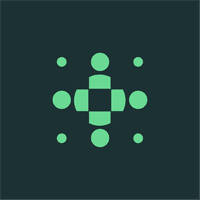
How to Turn Off Your Apple Watch
If you're a proud owner of an Apple Watch, you might be wondering how to power it off. Whether you want to conserve battery life or simply give it a rest, turning off your Apple Watch is a straightforward process. In this article, we'll walk you through the basic functions of your Apple Watch, the steps to power it off, and provide some useful tips on conserving battery life. So, let's dive in and discover how to turn off your Apple Watch.
Understanding Your Apple Watch's Basic Functions
Before we get into the specifics of turning off your Apple Watch, it's important to understand its basic functions. Two key elements of your Apple Watch are the side button and the digital crown.
The Role of the Side Button
The side button, located beneath the digital crown, serves various functions on your Apple Watch. Pressing it once displays the watch face, allowing you to quickly check the time and date. This feature is especially useful when you're in a hurry or need a quick glance at your wrist.
But the side button doesn't stop there. Pressing it twice brings up the dock, where you can access your favorite apps with just a few taps. This convenient feature allows you to customize your Apple Watch experience and have quick access to the apps you use most frequently.
And if you press and hold the side button, it will bring up the power off slider. This slider gives you the option to turn off your Apple Watch when you're not using it, helping to conserve battery life. It's a simple and effective way to ensure that your Apple Watch is only powered on when you need it.
The Function of the Digital Crown
The digital crown, situated on the side of your Apple Watch, is a versatile tool that enhances your overall user experience. Its primary function is to allow you to scroll through lists, making it easy to navigate through menus, messages, and other content on your Apple Watch.
But the digital crown doesn't stop at scrolling. It also serves as a zooming tool, allowing you to zoom in on photos and other visual content with a simple twist. This feature is particularly handy when you want to take a closer look at a picture or examine details in an app.
During calls, the digital crown takes on yet another role. It can be used to adjust the volume, giving you control over the audio level without having to reach for your iPhone. This functionality ensures that you can have clear and comfortable conversations, even in noisy environments.
Additionally, pressing the digital crown returns you to the home screen, making it an essential part of your Apple Watch experience. This quick and intuitive action allows you to easily navigate back to the main interface, ensuring seamless transitions between apps and functions.
With its multifunctional capabilities, the digital crown truly elevates the usability of your Apple Watch, providing a smooth and efficient user experience.
Steps to Power Off Your Apple Watch
Now that you have a better understanding of your Apple Watch's basic functions, let's delve into the steps to power it off.
Powering off your Apple Watch is a simple process that can be done in just a few steps. By following these instructions, you can ensure that your device is safely turned off and ready for storage or charging.
Initiating the Power Off Process
To start the power off process, press and hold the side button located on the right side of your Apple Watch. This button is easily accessible and can be found just below the Digital Crown.
As you press and hold the side button, you will notice that the screen will dim and a menu will appear. This menu provides you with a variety of options, including the ability to power off your Apple Watch.
Continue to hold the side button until you see the power off slider appear on the screen. It is important to note that the slider may not appear immediately, so be patient and keep holding the side button.
Confirming the Shutdown
Once the power off slider appears on the screen, you can proceed to the next step. To do this, simply slide the power off slider to the right using your finger. This action will initiate the shutdown process.
As you slide the power off slider, you may notice a slight vibration from your Apple Watch. This vibration is a confirmation that your device has registered your action and is preparing to power off.
After sliding the power off slider, a message will then pop up on the screen. This message will ask if you are sure you want to power off your Apple Watch. It is important to take a moment to confirm your decision before proceeding.
To confirm your decision, simply tap "Power Off" on the screen. This action will finalize the power off process and your Apple Watch will begin to shut down.
Once the shutdown is complete, your Apple Watch will turn off completely. You can now safely store or charge your device without any concerns.
Remember, powering off your Apple Watch is a useful practice when you are not using it for an extended time or when you need to conserve battery life. By following these steps, you can easily power off your device and ensure its longevity.
Restarting Your Apple Watch
After successfully turning off your Apple Watch, you might be wondering how to power it back on. Let's go over the steps to restart your Apple Watch.
How to Power On Your Apple Watch
To power on your Apple Watch, simply press and hold the side button until the Apple logo appears on the screen. It may take a few seconds for the logo to appear, so be patient. Once the logo is visible, your Apple Watch is booting up and will soon be ready for use.
Troubleshooting Restart Issues
If your Apple Watch doesn't power on after following the above steps, don't panic. First, ensure that the battery is adequately charged. If it still doesn't turn on, try connecting it to the charger and let it charge for a while. If you continue to experience issues, reach out to Apple Support for further assistance.
Conserving Battery Life on Your Apple Watch
If you want to maximize the battery life of your Apple Watch, there are several tips and tricks you can implement.
Using Power Reserve Mode
Power Reserve Mode is a handy feature that prolongs your Apple Watch's battery life when it's running critically low. To activate this mode, press and hold the side button until the power options appear. Then, slide the Power Reserve slider to the right. Keep in mind that in Power Reserve Mode, your Apple Watch's functionality will be limited to displaying the time only.
Adjusting Screen Brightness and Sound
Reducing the screen brightness and sound volume can significantly impact your Apple Watch's battery life. To adjust these settings, swipe up from the bottom of the screen to access the Control Center, then adjust the brightness and sound sliders as needed. Experiment with different levels and find the balance that suits your preferences without draining the battery excessively.
Frequently Asked Questions About Apple Watch Power Management
Here are a couple of commonly asked questions regarding Apple Watch power management.
Why Won't My Apple Watch Turn Off?
If you're having trouble turning off your Apple Watch, try force restarting it. Press and hold both the side button and the digital crown simultaneously until the Apple logo appears on the screen. This force restart should resolve any issues preventing your Apple Watch from turning off.
How to Force Restart Your Apple Watch
Force restarting your Apple Watch is a useful troubleshooting step for various issues. To force restart, simultaneously press and hold both the side button and the digital crown until the Apple logo appears on the screen. Release the buttons and let your Apple Watch restart. This action should resolve many minor software glitches your device may experience.
Now that you know how to turn off your Apple Watch and conserve its battery life, you can make the most of this innovative device. Remember, implementing these tips will help you prolong battery life and enhance your overall Apple Watch experience.
For the most accurate readings of your body fat, muscle mass, and bone health, consider BodySpec's affordable DEXA scans. With their advanced technology and knowledgeable staff, BodySpec offers a comprehensive analysis that can track your progress over time. Don't miss out on the opportunity to gain valuable insights into your body composition. Schedule your DEXA Scan today!



