How to Unpair an Apple Watch

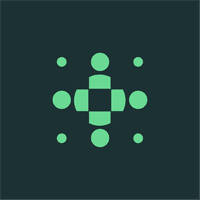
How to Unpair an Apple Watch
Unpairing your Apple Watch may seem like a daunting task, but it is relatively straightforward once you understand the basics. In this article, we will guide you through the unpairing process step-by-step and help you troubleshoot any issues that may arise along the way. So, let's get started!
Understanding the Basics of Apple Watch Unpairing
Before we dive into the unpairing process, let's take a moment to understand what unpairing actually means. When you unpair your Apple Watch from your iPhone, it disconnects the two devices and removes all the personal data associated with your Apple Watch from your iPhone. This includes your health and fitness data, settings, and any apps or customizations you have made.
But why would you need to unpair your Apple Watch in the first place? Let's explore a few scenarios.
What Does Unpairing Mean?
Unpairing your Apple Watch means disconnecting it from your iPhone and erasing all the personal data associated with it from your iPhone. This means they will no longer communicate or share information.
Why Might You Need to Unpair Your Apple Watch?
There are a few reasons why you might need to unpair your Apple Watch. For instance, if you are planning to sell or give away your Apple Watch, unpairing it ensures that none of your personal information remains on the device.
Think of unpairing as a digital cleanse, a way to remove any traces of your digital footprint from the Apple Watch before passing it on to someone else. By unpairing, you're safeguarding your personal data and ensuring that the next owner starts with a clean slate.
Similarly, if you are experiencing connectivity or performance issues with your Apple Watch, unpairing and then re-pairing it can often solve these problems. It can give your Apple Watch a fresh start, allowing it to recalibrate and establish a new connection with your iPhone. It's like hitting the reset button, giving your Apple Watch a chance to shake off any glitches or bugs that may have been causing issues.
Now that we understand the basics of Apple Watch unpairing, let's move on to preparing your Apple Watch for unpairing.
Preparing Your Apple Watch for Unpairing
Ensuring Your Devices are Compatible
Before unpairing your Apple Watch, it is important to ensure that your iPhone and Apple Watch are compatible. You can check this by making sure that your iPhone is running the latest version of iOS and that your Apple Watch is using a software version that is compatible with that version of iOS. This will help prevent any compatibility issues during the unpairing process.
Compatibility between your iPhone and Apple Watch is crucial for a smooth unpairing experience. When both devices are running the latest software versions, you can be confident that they are optimized to work together seamlessly. This ensures that all features and functionalities are fully supported during the unpairing process.
By keeping your devices up to date, you also benefit from the latest bug fixes and security enhancements, providing a more stable and secure environment for your Apple Watch and iPhone.
Backing Up Your Apple Watch Data
Prior to unpairing your Apple Watch, it is highly recommended to back up your data. This ensures that you don't lose any important information, such as your health and fitness data or app settings. You can back up your Apple Watch by creating an encrypted backup of your iPhone using iTunes or iCloud. This will include a backup of your Apple Watch data as well.
Backing up your Apple Watch data is a crucial step to safeguard your valuable information. It allows you to restore your settings, preferences, and personal data effortlessly when you pair your Apple Watch with a new iPhone or restore it to the same device.
Creating an encrypted backup ensures that your data is securely stored and protected. This means that even if your iPhone or Apple Watch gets lost or stolen, your data remains safe and can be easily restored to a new device. Encryption adds an extra layer of security by scrambling your data, making it unreadable to unauthorized individuals.
Additionally, backing up your Apple Watch data provides peace of mind, knowing that you have a copy of your important information stored separately. This way, you can confidently unpair your Apple Watch without worrying about losing any valuable data.
Step-by-Step Guide to Unpairing Your Apple Watch
Accessing the Apple Watch Settings
To begin the unpairing process, open the Apple Watch app on your iPhone and navigate to the "My Watch" tab. From there, select your Apple Watch in the list of connected devices. This will take you to the watch's settings.
Once you are in the Apple Watch settings, you will find a variety of options to customize your watch's functionality and appearance. You can adjust the watch face, change the app layout, manage notifications, and much more. Take some time to explore these settings and make any desired changes before proceeding with the unpairing process.
Initiating the Unpairing Process
Now that you are familiar with the Apple Watch settings, let's move on to the unpairing process. Scroll down in the settings menu until you find the "Unpair Apple Watch" option. This is the crucial step that will disconnect your Apple Watch from your iPhone.
Before proceeding with the unpairing process, it is important to note that unpairing your Apple Watch will erase all the data on the watch. Therefore, it is essential to have a recent backup of your Apple Watch data to ensure you don't lose any important information.
Once you have made the necessary preparations, tap on the "Unpair [Your Apple Watch Name]" option. A confirmation message will appear, reminding you of the consequences of unpairing. If you are ready to proceed, tap "Unpair" and confirm your decision.
After initiating the unpairing process, your iPhone will start the disconnection process with your Apple Watch. This may take a few minutes, so be patient and avoid interrupting the process. Once the unpairing is complete, you will see a message confirming the successful disconnection.
Troubleshooting Common Issues
Now that we have covered the steps to unpair your Apple Watch, let's address some common issues you may encounter during the unpairing process and how to troubleshoot them.
-
Unresponsive Apple Watch: If your Apple Watch becomes unresponsive during the unpairing process, try restarting both your iPhone and Apple Watch. This can often resolve any temporary glitches and allow the unpairing process to continue smoothly.
-
Failed Unpairing: In some cases, the unpairing process may fail to complete successfully. If this happens, make sure your iPhone and Apple Watch are both updated to the latest software versions. If the issue persists, you may need to contact Apple Support for further assistance.
-
Data Backup: As mentioned earlier, it is crucial to have a recent backup of your Apple Watch data before unpairing. This ensures that you can restore your watch to its previous state or transfer the data to a new Apple Watch if needed. To create a backup, go to the Apple Watch app on your iPhone, navigate to the "My Watch" tab, tap on your watch, and select "Backup".
By following these troubleshooting tips, you can overcome any potential obstacles and successfully unpair your Apple Watch from your iPhone.
Troubleshooting Common Issues During Unpairing
What to Do if Unpairing Fails
If the unpairing process fails for any reason, try restarting both your iPhone and Apple Watch and attempt the unpairing process again. If the issue persists, make sure that your devices are close to each other and that Bluetooth is enabled on both devices.
Restarting the Unpairing Process
If you need to restart the unpairing process, simply go back to the Apple Watch settings on your iPhone and repeat the steps to initiate the unpairing process.
Setting Up Your Apple Watch Post-Unpairing
Pairing with a New iPhone
If you have a new iPhone and want to pair your Apple Watch with it after unpairing, simply follow the initial setup process for your Apple Watch. Make sure to choose the "Set Up as New Watch" option when prompted.
Restoring Your Apple Watch Data
If you backed up your Apple Watch data prior to unpairing, you can restore it during the setup process of your Apple Watch on a new or the same iPhone. Simply choose the "Restore from Backup" option when prompted and select the appropriate backup to restore your data.
Now that you know how to unpair your Apple Watch and troubleshoot any issues that may arise, you can confidently manage your device and personal data. Remember to back up your data and follow the step-by-step guide provided to ensure a smooth unpairing process.
If you're interested in tracking your body fat, muscle mass, and bone health over time, consider trying BodySpec's affordable DEXA scans. By understanding your body composition, you can make informed decisions about your health and fitness. Book your BodySpec scan today!



